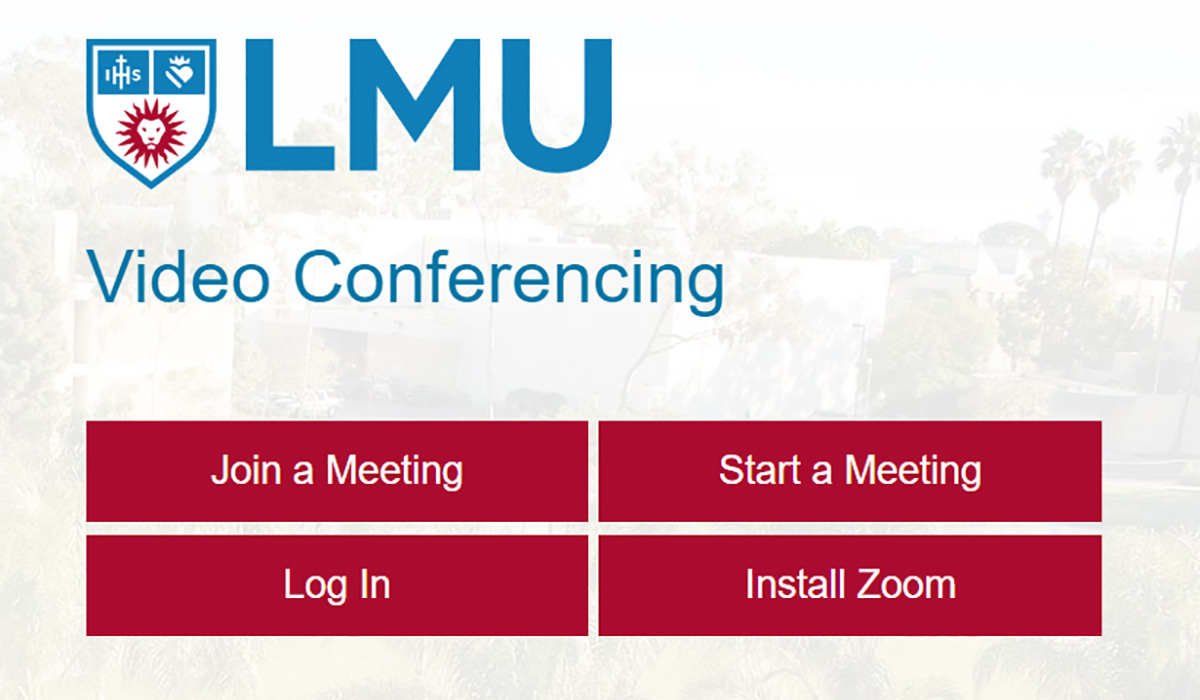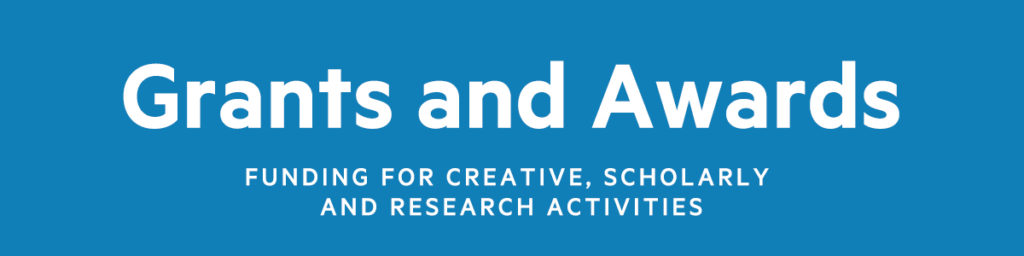INFORMATION TECHNOLOGY SERVICES | LMU Information Technology Services is deeply committed to the community’s privacy and information security, especially in this time of increased video conferencing. At this time, ITS is recommending using Zoom as long as your Zoom client is updated and you follow the ITS security recommendations posted here.
Several years ago, ITS conducted a complete analysis of available video conferencing solutions and Zoom was the consensus choice, over WebEx and Adobe Connect, for ease of use, quality of video and audio, and security. (Note: End-to-end encryption was not, and is not, a requirement for the overwhelming majority of the content LMU shares.) As Zoom has now become a mission-critical application at LMU through online instruction and remote working, ITS is continuing to monitor all aspects of the system.
The explosion in Zoom usage across the world and the commensurate increase in Zoom receiving news coverage has caused some LMU faculty and staff concern. While steps have been taken to make Zoom even more secure, at no point has LMU’s data been compromised.
Zoombombing, which happens when bad actors exploit the platform to join a Zoom session without permission, is deplorable and disgusting, and LMU has directly addressed it by changing the default settings for all meetings. All broadly used technology, from Windows to Oracle’s Java and beyond, is always being probed for vulnerabilities, and good technology vendors quickly and transparently acknowledge these issues and release patches. Zoom has met and even exceeded ITS standards in this regard. Zoom’s CEO provides a transparent blog that demonstrates with the actions Zoom has taken and will take: https://blog.zoom.us/wordpress/2020/04/01/a-message-to-our-users/
Reminder of Zoom’s Security Best Practices posted at https://its.lmu.edu/Zoom.
- Keep Your Zoom App updated – A “Security” option is now available for the meeting. With one click, you can:
- Lock Meeting
- Enable Waiting Room (which is on by default)
- Turn off the ability to Allow Participants to Share Screens, Chat, or Rename Themselves
- Join a meeting securely by logging to MyLMU > Accounts & Tech > Zoom and enter the Meeting ID
- Do not share Zoom links or forward invite links
- Waiting Room default enabled – the meeting host will admit participants into the meeting
- Set a password for meetings for added security